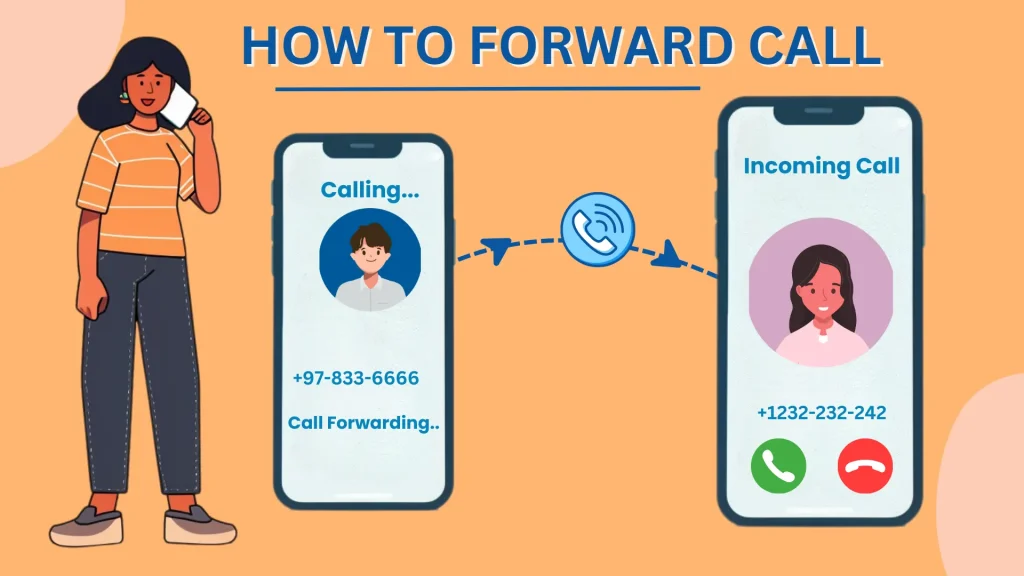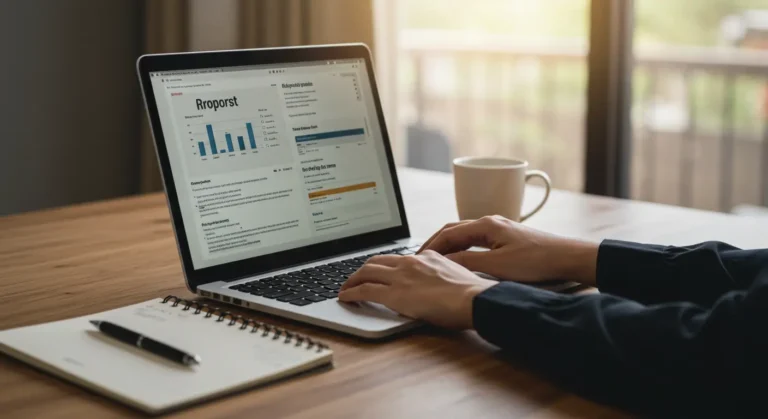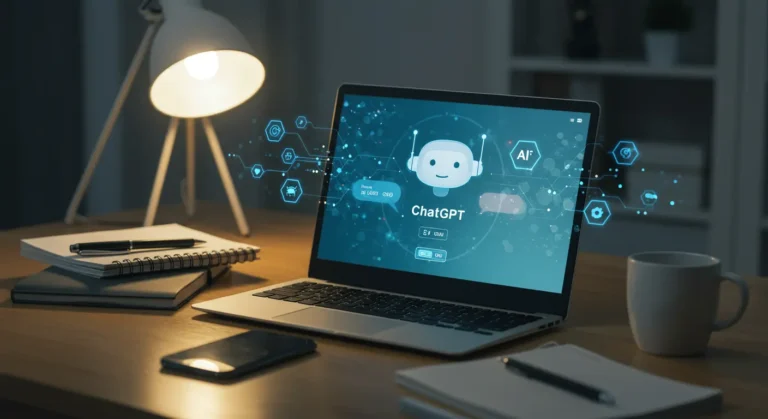Call forwarding provides an essential connection method that allows users to remain accessible through an alternative phone number. You will experience seamless communication through call forwarding regardless of your physical phone’s status since the feature directs calls to another number. This service allows you to send phone calls to a different contact number, making you accessible to important people without interrupting your workflow. Call forwarding serves businesses and individuals in various situations since it provides info regarding how to forward calls without having the phone.
When You Might Need to Forward Calls Without the Phone
Forwarding calls is necessary, especially when someone isn’t able to use their mobile phone. Having the spouse’s mobile device’s sim card on another phone is not an excuse for missing essential contacts while on a trip. Learning how to forward calls without having the phone allows users to take advantage of local phone lines. It is also an effective way for companies to boost customer service by making team members available for calls even if the primary connection is not on hand. Finally, setting automatic call forwarding is a great way to put yourself on standby without losing important contacts when your mobile device runs out of power.
Simple Steps To Use Your Carrier’s Website!
If you need to explore how to forward calls without having the phone, there’s no need to worry. Several service providers, such as Verizon, AT&T, and T-Mobile, allow you to manage call forwarding directly from the internet. You must follow a few steps and ensure you set your preferences right.
Log Into Your Carrier’s Website: Start by heading to your carrier’s website and logging into your account. If you’re a Verizon user, check out their call forwarding page, while AT&T digital plan users can navigate to their phone features.
Navigate to Call Forwarding Features: Locate the part of your carrier’s page that deals with your phone’s functionalities. Verizon users click the phone to “Manage Call Forwarding,” AT&T users go to “My Digital Phone” > “Phone Features, ” and T-Mobile users go to “Calling & Contacts” > “Block and Manage Calls.”
Enter the Forwarding Number: Enter the number to which your calls should be forwarded. Don’t forget the area code.
Save and Verify: Confirm the changes, and you’re done! To switch off forwarding, just follow the same steps and delete the forwarding number.
Quick Guide to Access Numbers for AT&T Landlines
If you have an AT&T landline phone but are somewhere without your home phone, there is a great way to forward calls to another phone through access numbers. You can manage your call-forwarding even when you are away from your home phone, thus not missing an important call.
Dial the Special Number Given to You
First, dial the specific number sent to you when you added Remote Call Forwarding to your plan. This is an add-on feature; you must manually activate it through your AT&T landline service. If you are unsure, you should not hesitate to ask customer service for clarification.
Dial Your 7-10 Digit Home Phone Number
Once connected, you’ll be prompted to dial your home phone number, which is the one you want to forward calls from. It’s essential to enter this number accurately to ensure the forwarding works as expected.
Safely Dial Your PIN on Your Device
After entering your home phone number, you’ll be asked to enter your PIN. You received this PIN when setting up your call forwarding service. If you’ve misplaced it, contact customer support to retrieve it.
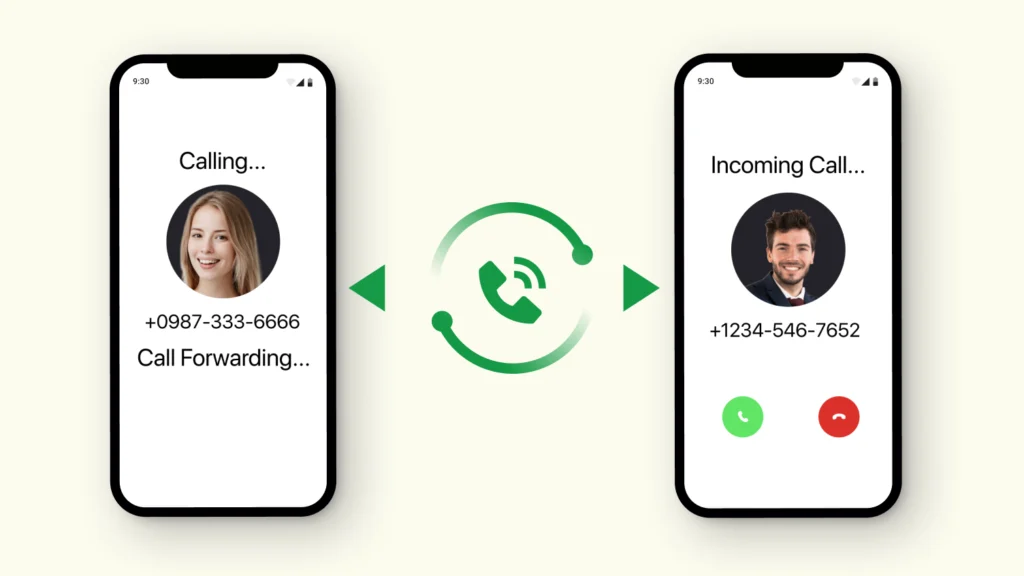
How To Forward Calls Without Having The Phone: Press 72#
Next, you’ll need to press the unique 72# code. This code triggers the call-forwarding function. If you’re using a different carrier, they might use a similar code like *72, so check with them to confirm.
Dial the Number You Want to Forward Calls To
Now, enter the destination number where you want all calls from your home phone to be forwarded. Be sure it is easy to learn how to forward calls without having the phone. If prompted, re-enter the forwarding number to confirm, and here it is! All your calls will now be forwarded seamlessly. Using access numbers is a lifesaver, especially if you’re away from your home phone and need to keep track of your calls!
Frequently Asked Questions
What is call forwarding?
This feature forwards call from your phone to another number, making it possible to reach you without your phone.
How do I forward calls using my carrier’s website?
Log in to your carrier’s website, navigate to call forwarding options, enter the number, and save the changes.
How do I stop call forwarding?
Follow the same steps to deactivate call forwarding through your carrier’s website or access numbers.
Conclusion
Learning how to forward calls without having the phone is simple, and is a very effective means of staying connected no matter where you are, or if you even have your phone on hand. Whether taking care of business calls, staying in touch with family members while travelling, or just having a backup plan should your phone not be accessible, forwarding ensures you are never really out of the loop. With just a few easy steps through your carrier’s website or AT&T’s access numbers, you can take control of your communication seamlessly. So, do not let the absence of a phone stop you—use call forwarding and be available any place, anywhere!