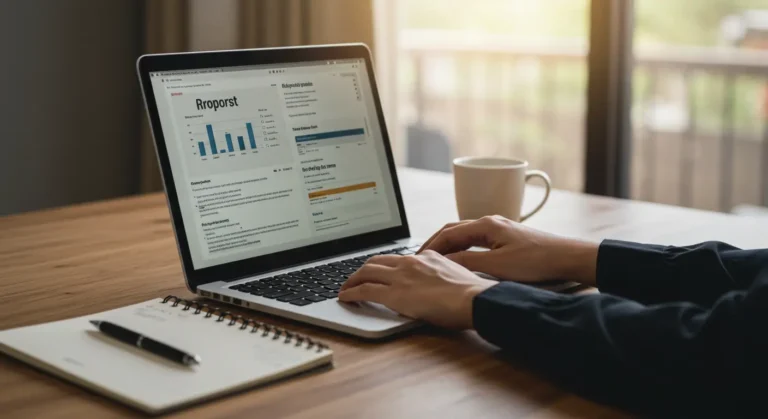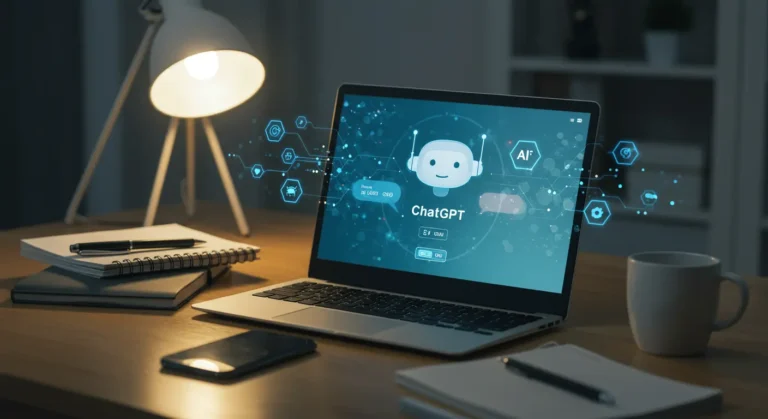Text plays a crucial role in any design, whether you’re creating a social media post, a business logo, or an event flyer. While straight text is the default, curving text can add a unique and professional touch to your designs. Whether you want to create a circular logo, add flair to a heading, or simply make your text stand out, Canva provides an easy way to learn how to curve text in Canva effortlessly.
Curved text can enhance your designs by adding balance, improving aesthetics, and creating visual interest. Fortunately, Canva has simplified this process, eliminating the need for complicated graphic design software like Photoshop or Illustrator. In this guide, we’ll walk you through the step-by-step process of curving text in Canva and share valuable customization tips to help you maximize this feature.
Accessing the Curved Text Feature in Canva
Before learning how to curve text in Canva, you must access Canva’s text tool. Canva offers an intuitive, user-friendly interface that customizes text effortlessly. You can manipulate fonts, colors, and styles with just a few clicks to create visually appealing designs.
Open Canva and Start a New Project
Visit www.canva.com and sign in to your account. Click on Create a Design and choose a blank canvas or a pre-made template that suits your project. Whether you’re working on social media graphics, posters, or invitations, Canva provides various ways to learn how to curve text in Canva and size options for your design needs.
Add Text to Your Design
Once your project is open, click the Text option in the left toolbar. Choose from Canvas preset font combinations or add a custom text box by selecting Add a heading, Add a subheading, or Add a bit of body text. Type your desired text and adjust the font, size, and color before applying the curve effect.
You Might Also Like: How to Find Your Art Style
How to Curve Text in Canva (Step-by-Step Guide)
Now that your text is set, it’s time to apply and learn how to curve text in Canva for a dynamic look. The Canvas Curve Text tool allows you to bend your text effortlessly, creating stylish arcs or circular layouts. You can fine-tune the curvature with just a few adjustments to match your design’s aesthetic perfectly.
Highlight Your Text for Editing
Click on the text box in your design to select it. Once highlighted, the top toolbar will activate, allowing you to access various customization options. Ensuring your text is selected before applying effects like curving or styling.
Explore the Effects Panel
Once your text is selected, locate the Effects button in the top toolbar. Clicking on it will open a menu showcasing different text effects, including shadows, outlines, and curving. This panel is where you’ll find creative ways to learn how to curve text in Canva and stylize your text.
Curve Your Text to Perfection
In the Effects menu, scroll until you find the Curve option and click to apply it. Canva automatically applies a preset curve, but you can fine-tune the curvature using the slider. Adjust it to create a subtle arc or a full circular text effect that fits your design.
Adjust the Curve Intensity
After applying the curve effect, a curve slider will appear. Moving this slider to the right will increase the curvature, creating a full circle if adjusted to the maximum setting. Moving it to the left will reduce the curve, making the text appear in a more subtle arc. You can change the curvature until you achieve the desired look.
Customising Your Curved Text for a Professional Look
After learning how to curve text in Canva, fine-tune your text to blend seamlessly with your design. Adjust the curvature, spacing, and alignment using Canvas customisation tools for a polished look. Experiment with font styles, colours, and effects to enhance your project’s readability and maintain visual harmony.
Changing Font Style and Size
Your font type plays a significant role in how your curved text appears. Some fonts look better when curved than others. Experiment with different font styles to see which works best for your design. You can also adjust the font size by understanding how to curve text in Canva to ensure it remains readable, especially if creating a circular text effect.
Adjusting Letter Spacing for a Smoother Curve
Letter spacing (tracking) affects how each letter is positioned along the curved path. If your text looks too cramped, increase the letter spacing to give each character more room. If it seems too stretched, decrease the spacing to make it more compact.
Aligning Curved Text with Other Design Elements
If you add curved text around an object—such as a logo, shape, or image—ensure that it aligns properly. You can quickly learn how to curve text in Canva text box or adjust the curvature to ensure it sits perfectly around your focal point. Canva also offers alignment tools to help you centre your text effectively.
Experimenting with Colors and Effects
Canva provides various colour and effect options to enhance your curved text. Try applying gradients, drop shadows, or outlines to make the text pop. Consider using contrasting colours to improve visibility and ensure readability.
Creative Uses for Curved Text
The curved text adds a dynamic touch to various design projects, making them more visually appealing. Use it to create eye-catching logos, stylish badges, circular labels, or unique social media graphics. Whether designing invitations, t-shirts, or marketing materials, learning how to curve text in Canva helps enhance aesthetics and draw attention.
Logos and Branding
Curved text is a popular choice in logo design, giving brands a refined and timeless aesthetic. Whether crafting a personal brand or business logo, the curved text helps create a distinctive and professional visual identity that stands out.
Social Media Graphics
Incorporate curved text to make your social media posts more eye-catching. For Instagram Stories, Facebook posts, or Pinterest graphics, the curved text adds a creative touch, making your content more engaging and shareable. Stay with us to better understand how to curve text in Canva better!
Invitations and Event Posters
Curved text adds elegance and artistry to invitations and posters for weddings, birthdays, or corporate events. Use it to create decorative circular text around focal elements, highlight key details, or give your design a more polished and stylish look.
Common Mistakes to Avoid
Canva simplifies curving text, but minor missteps can impact your design’s balance and readability. Over-curving text may distort letters, while improper spacing can make words look cluttered or uneven. Be mindful of how to curve text in Canva of these pitfalls to ensure your curved text enhances, rather than disrupts, your overall design.
- Over-Curving the Text: The text may become unreadable if the curvature is too extreme. Keep it balanced to maintain clarity.
- Using the Wrong Font Style: Not all fonts curve well. Test different fonts to see which ones maintain legibility when curved.
- Ignoring Spacing and Alignment: Poor letter spacing can make the text look messy. Adjust the spacing so that letters are evenly distributed along the curve.
- Forgetting to Resize the Text Box: If the text appears cut off or distorted, try resizing the text box to fit the curve properly.
- Using Curved Text Excessively: While curved text can enhance a design, overusing it in a project may make it look cluttered. Use it strategically for the best impact.
- Not Checking Readability: If the text is too small or distorted, viewers may struggle to read it. Always check how your design appears in different sizes.
Frequently Asked Questions
Can I Edit Curved Text After Applying The Effect?
You can edit curved text anytime by changing the Canvas Effects panel’s font, size, color, or curvature settings.
Can I Create A Complete Circular Text For Canva?
Yes! Increase the curve intensity to the maximum to form a complete circular text effect around a shape or logo.
Can I Straighten Curved Text In Canva?
Yes, simply set the curve slider back to 0 to return the text to its original straight format.
Conclusion
Learning how to curve text in Canva is a simple yet powerful way to enhance your designs. Following the step-by-step guide and applying thoughtful customizations, you can create stunning visual compositions that stand out. Whether designing for personal projects, business branding, or social media, mastering the curved text feature will help elevate your creative work. Keep experimenting, refining, and pushing your design boundaries!