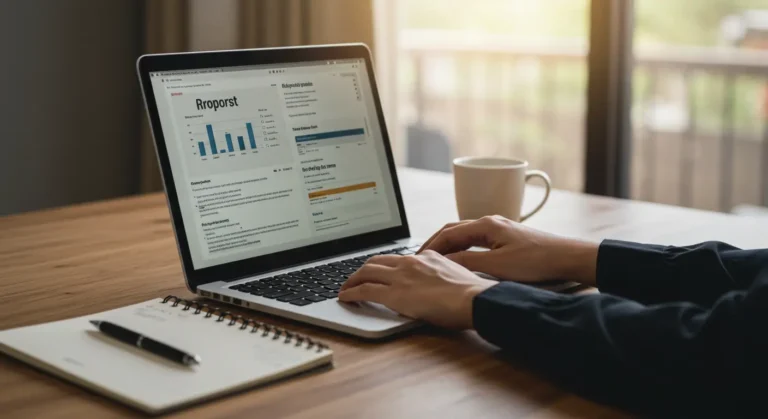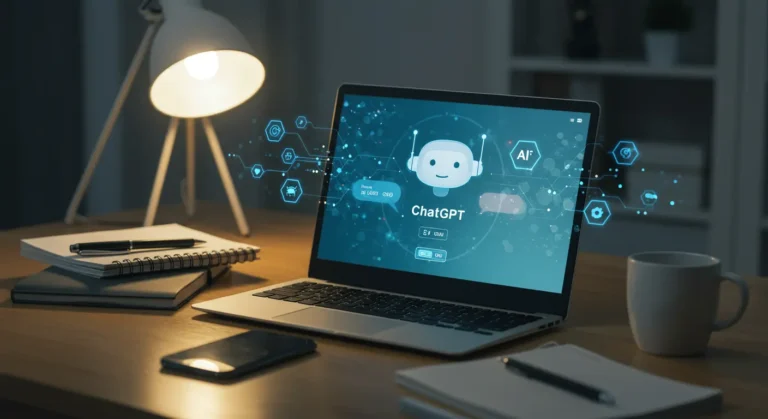Learn how to reset Astro A50, one of the most popular gaming headsets. It is known for its premium audio quality, wireless convenience, and immersive sound experience. However, like any piece of technology, it can sometimes run into issues. Whether you’re experiencing audio dropouts, charging problems, connectivity errors, or microphone malfunctions, a reset can often be the quickest fix.
Resetting your Astro A50 can help resolve software glitches, refresh the connection between the headset and base station, and restore it to optimal performance. This guide will walk you through the different methods for how to reset Astro A50, troubleshooting tips, and common mistakes to avoid, ensuring your headset is back in perfect working order in no time.
Understanding Your Astro A50: Key Components
Before jumping into the reset process, it’s essential to familiarize yourself with the headset’s key components. Understanding these components will make it easier to follow the reset instructions later on. This will make it easier to locate the necessary buttons when performing a reset.
- Power Button: Turns the headset on and off.
- Dolby Button: Enables or turns off surround sound.
- Game/Voice Balance Dial: Adjusts the balance between in-game audio and voice chat.
- EQ Presets Button: Switches between different sound profiles.
- Micro-USB or USB-C Port: Used for charging and connectivity.
- Base Station: Charges the headset and establishes a wireless connection to your console or PC.
Soft Reset vs. Hard Reset: Which One Do You Need?
When your headset starts acting up, knowing whether to perform a soft reset or a hard reset can make all the difference. Each method serves a different purpose for how to reset Astro A50, and choosing the right one can help you troubleshoot effectively.
Soft Reset: A Quick Fix for Minor Glitches
A soft reset is like restarting your device—it clears temporary bugs without affecting your saved settings. This method is ideal if your headset is lagging, facing connectivity issues, or experiencing minor audio disruptions. To perform a soft reset, simply power off your headset, wait a few seconds, and turn it back on to refresh its system.
Hard Reset: Fixing Persistent Issues
If your headset continues to malfunction after a soft reset, a hard reset may be necessary to restore it to factory settings. Learning how to reset Astro A50 helps resolve major software glitches, unresponsive controls, or persistent pairing problems. However, since a hard reset erases all custom settings, it should only be used as a last resort when troubleshooting.
Step-by-Step Guide to Resetting Astro A50
If your Astro A50 headset isn’t working correctly, a reset can quickly resolve issues like connectivity problems, charging failures, or unresponsive controls. Follow these simple steps to perform a soft or hard reset and get your headset back to peak performance.
Method 1: Performing a Soft Reset
- Turn Off the Headset: Hold down the power button until the headset powers off completely.
- Unplug the Base Station: If your Astro A50 is docked in the base station, unplug it from power for a few seconds.
- Restart the Headset: Press and hold the power button again to turn it back on.
- Reconnect to the Base Station: Place the headset back in the dock and wait for the connection to re-establish.
Method 2: Hard Reset to Restore Default Settings
Learn how to reset Astro A50 and how a hard reset often fixes significant issues such as persistent connection failures, charging problems, and unresponsive controls.
- Locate the Reset Buttons: Find the Dolby Button and Game/Voice Balance Dial on the headset.
- Press and Hold: Hold down both the Dolby Button and Game/Voice Balance Dial for 15-20 seconds simultaneously.
- Wait for the Reset: Release the buttons and allow the headset to restart.
- Reconnect to the Base Station: Place the headset in the dock and let it re-establish the connection.
Resetting the Base Station for Better Connectivity
Sometimes, the issue lies not in the headset but in the base station. After resetting both the headset and base station, most issues should be resolved. If problems persist, updating the firmware may be necessary. Understanding how to reset Astro A50 is the base station can help resolve pairing issues and ensure smooth communication between the headset and the console or PC.
- Unplug the Base Station: Disconnect it from power and your console or PC.
- Wait for a Few Minutes: Leave it unplugged for about 2-5 minutes to clear any temporary glitches.
- Reconnect Everything: Plug the base station back in and place your headset on the dock.
- Re-Sync the Headset: If necessary, press the sync button on the base station to pair it again with the headset.
Troubleshooting After Reset: Ensuring Smooth Performance
If your Astro A50 still isn’t functioning correctly after a reset, additional troubleshooting can help resolve lingering issues. Try these steps on how to reset Astro A50 to ensure optimal performance.
You Might Also Like: The Rise of Esports: How Competitive Gaming is Reshaping Sports
Keep Your Firmware Up to Date
Outdated firmware can lead to connectivity and performance issues. To prevent this, connect your headset and base station to a PC via USB, then install the Astro Command Center software. Check for available updates and install them to ensure smooth functionality.
Fix Charging Issues Efficiently
If your headset isn’t charging, try switching to a different charging cable or USB port. Clean the charging contacts on both the headset and base station to remove dust or debris. If the issue persists, reset the base station and attempt charging again.
Adjust Audio Settings for the Best Experience
Incorrect system settings can affect sound quality. Console users should know how to reset Astro A50 as the primary audio device in system settings. On PC, navigate to Sound Settings and select the headset as both the default input and output device for seamless audio performance.
Improve Wireless Connectivity
Signal interference can cause frequent dropouts or disconnections. Move the base station to a more open area away from large objects or electronic devices. If issues continue, test a wired connection using the USB cable to determine if the problem is wireless-related.
Common Mistakes to Avoid While Reseting Astro A50
Some common mistakes can cause further complications when learning how to reset Astro A50. Avoiding these mistakes will ensure a smoother reset process and a quicker resolution to your headset’s issues.
- Forgetting to Charge the Headset Before Resetting – A low battery can mimic technical issues, making it seem like the headset is malfunctioning.
- Not Updating Firmware After Reset – A reset alone may not fix software-related bugs if the firmware is outdated.
- Holding the Wrong Buttons for Reset – Each generation of the Astro A50 may have slightly different button configurations, so refer to your specific model’s manual.
- Resetting Without Disconnecting from Devices First – Make sure to disconnect the headset from all paired devices before performing a reset.
- Ignoring the Base Station Reset – Sometimes, the base station is the actual problem, and resetting only the headset won’t fix the issue.
- Skipping Audio Settings Verification – If sound problems persist after resetting, double-check the audio settings on your console or PC.
Frequently Asked Questions
How Do I Perform A Soft Reset On My Astro A50?
Turn off the headset, unplug the base station, wait a few seconds, then power it back on and reconnect to the dock.
When Should I Do A Hard Reset On My Astro A50?
A hard reset restores factory settings if a soft reset doesn’t fix significant issues like unresponsive controls or pairing failures.
Will Resetting My Astro A50 Delete My Custom Settings?
A soft reset won’t erase settings, but a hard reset will restore factory defaults, removing all custom configurations.
Conclusion
Learning how to reset Astro A50 is an effective way to resolve common issues such as connectivity problems, charging failures, and unresponsive controls. Whether you opt for a soft reset or a hard reset, following the proper steps will help restore your headset to its best performance. Additionally, keeping your firmware updated and maintaining your base station can prevent future issues.